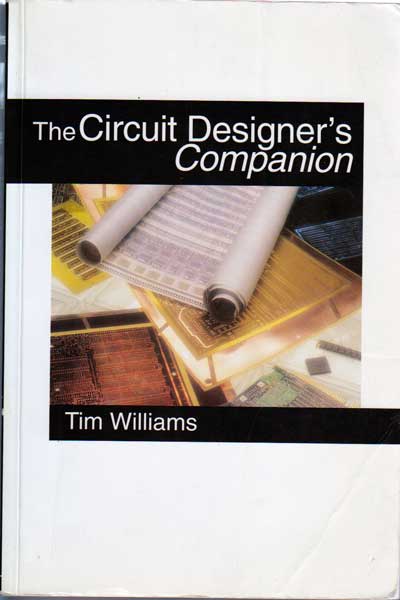Table of Contents
PCB design for Electronics for Physicists II (Digital)
PCB Design Software
In 2016 for the first time we will use the increasingly popular KiCad for learning PCB design.
- http://kicad-pcb.org/download/ - downloads for all OSs
- http://docs.kicad-pcb.org/en/getting_started_in_kicad.html - excellent tutorial start
- https://github.com/sharebrained/library-kicad - this github library has an electret microphone gate
- http://www.kicadlib.org/ - this collection of libraries contains an Ardunio Nano gate symbol
- https://drive.google.com/file/d/0BzvXOhBHjRheeXdWajNZNEdubHc/view?usp=sharing - this zip file holds a DIL30 package footprint
- https://github.com/lachlanA/eagle-to-kicad - useful utility for converting Eagle projects to KiCad
Buying parts
Finding and managing the parts for your board is often the biggest headache. When you work on your board, it's good to collect the part datasheets for later reference.
Some distributors are
Swiss
USA
- http://www.arrow.com, and
Fabricating your board
There are many board manufacturers. We have used http://www.pcbpool.de and http://www.multipcb.de. It is especially easy if the fabrication house accepts the CAD software design file (e.g. from Eagle) rather than insisting on a set of industry-standard but arcane Gerber files with many options for output.
Costs of board fabrication vary depending on the size, number of layers, and turnaround time. A small 2-layer board with 2 week turnaround can cost less than 50 EUR, while a 150x300mm^2 4 layer board with 1 week turnaround might cost 300 EUR.
Learning about board design, components, etc.
- One really excellent reference book is by Tim Williams: The Circuit Designers Companion.
- The basic reference for COTS electronics design, updated 2015: Horowitz and Hill's The Art of Electronics
Before 2016 - Using Eagle
Before 2016, the course used the very popular freeware version of the Eagle PCB (=Printed Circuit Board) software. See http://www.cadsoft.de for support information, libraries, etc. For fancier boards and a more powerful autorouter, ETH can license Altium Designer to you at a cost of 300 CHF/year per seat.
Learning Eagle
See the eagle tutorial in the doc folder when you install Eagle (here is an online copy from V5.1.1 in English and German).
Eagle libraries
Cadsoft hosts a massive assortment of user-contributed parts libraries: Eagle libraries (German)Eagle libraries (english)
Eagle tips
- Use a mouse. A middle click then lets you drag around your view.
- Eagle looks for designs in the directories that you specify in the Control Panel, under Options/Directories.
- Eagle uses a non-conventional way of manipulating objects that takes a bit of getting used to. You cannot drag-select objects for instance. Instead, you select a tool, say “move”, then apply it to individual objects one at a time. Or you can drag the dotted rectangle tool around some stuff and then notice the tip in the bottom toolbar that say you can right-control-drag the group.
- Right click on objects to open the context menu.
- To select an object, look for the little cross in the object and click near that.
- Use the Net tool to draw connections between components, not the Wire tool.
- Many components have hidden power pins, e.g. the LM324. To show these pins so you can wire them up to your Vdd/Gnd, use the Invoke command on the part. Then you will see the hidden power pin 'part' of the component.
- This Eagle Tutorial from Kevin Bolding also shows